iFile is a jailbreak tweak at the Cydia App Store that helps you modify the files on your iPhone, iPad, or iPod Touch. Jailbreaking gives you what is known as root or admin access over your device, and iFile is the application that allows you to make the kinds of changes you’d like to see.
Some time ago, I provided a few jailbreaking tips for those who wanted to experience the look and feel of iOS 7 on their iPhone, iPad, and iPod Touch running iOS 5 or iOS 5.x.x. While the advice was excellent, it wasn’t enough to provide the very best look of iOS 7 possible. There were two problems with my new iOS 7 look: first, the old YouTube icon still appears as the old brown television (you know, the “tube” look) on my desktop. Next, I downloaded the updated version of YouTube for devices running iOS 5, but the new updated YouTube icon (while better than the first) still failed to capture the spirit of Apple’s new operating system.
Fortunately, I have come to understand that there are two solutions: (1) you can download a simple jailbreak tweak that can provide all the icons you want and more, or (2) you can take a jailbreak tweak that has most of what you’re looking for, then do a little “tinkering” on your device to fix the one icon that sticks out like a sore thumb. For your benefit, I chose the latter – and for the latter, iFile is exactly what you’re looking for.
If you dislike the YouTube icon in iOS 5 and want to use the iOS 6/iOS 7 updated YouTube icon to complete your iOS 7 look, then you’ve come to the right place. To transform your YouTube icon, complete the following steps:
Step #1: You will need to save a YouTube icon to your photo gallery, but it will have to be a small one (to match the iOS 5 YouYube icon on your iOS desktop). In Safari, go to “reddit.com” and type in “YouTube iOS 7” in the reddit search box. Some YouTube icons will come up beside some articles stored there. From these, select one by touching and holding down the image until you see the options “open in App Store,” “save image,” and “copy” in a gray box. Select “save image” to save the YouTube icon to your camera roll.
Step #2: Now, you will need to go to the Cydia app store and download iFile if you haven’t already. While a price of $4.00 will appear, you can download iFile for free if you’d like. Just click “install” to do so.
Step #3: After downloading iFile, you need to go inside your iDevice files and add the iOS 7 YouTube icon to your device’s YouTube files. You will need to tap on the image you’ve saved in your camera roll and select “copy.”
Step #4: Now, you need to transfer the image to your YouTube app files on the iDevice. To do this, you will first go into iFile, select the “var” folder at the bottom of the first page (marked “/” at the top). Then, go to “mobile,” then the “media” file on the mobile page, “DCIM,” then “100APPLE.” On the 100APPLE page, you will scroll to the bottom and find the image you’ve placed in your camera roll. It should be the last image at the bottom of the page. Press the name (which starts with an IMG and is time-stamped, then “select,” then the clipboard at the bottom right. At this point, the words “copy/link” will appear. You should select the “copy/link” button.
Step #5: Next, you have to go to a different file in order to paste the YouTube icon in iOS 5. To do so, go back to the Var folder, then select “stash,” followed by “applications.VpvucZ,” then scroll down to “YouTube.app”. At this point, select “edit” at the top, then the clipboard again, and then “paste” in the gray box. The image will save to your YouTube app file.
Step #6: Now, you have to copy and paste the name of the old YouTube icon from iOS 5 onto the iOS 7 YouTube icon – and get rid of the old iOS 5 icon. To do this, you must look for the name of the old YouTube icon (icon~iphone.png). To paste the name of the old icon onto the new one, press the blue arrow to the right of the old icon name (icon~iphone.png), then tap on the name, “select all,” and “copy” the name. Next, delete the old YouTube icon by swiping to the left, whereby you’ll see the red “delete” button emerge on the right. Then, go to the new YouTube icon, press the arrow, select the “name,” delete the “IMG” label and “paste” the icon~iphone.png name onto the new YouTube icon.
Step #7: At this point, go back out to your main screen and reboot or “respring” your iOS desktop (respring if you’re using something like “Activator”). At this point, you should see the new image as the YouTube app icon on your desktop.
While iFile will help you create the iOS 7 look with your YouTube icon (or even your Cydia app icon), you can always find an iOS 7 jailbreak theme that will complete the look for you.
Have you created the iOS 7 look with other app icons on your desktop? If so, let us know.
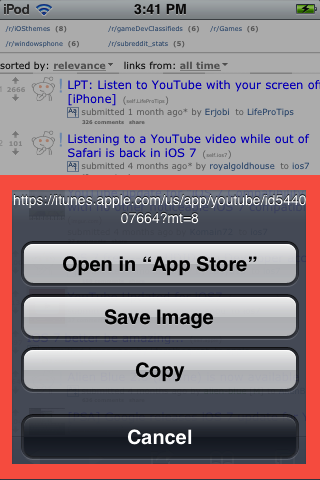
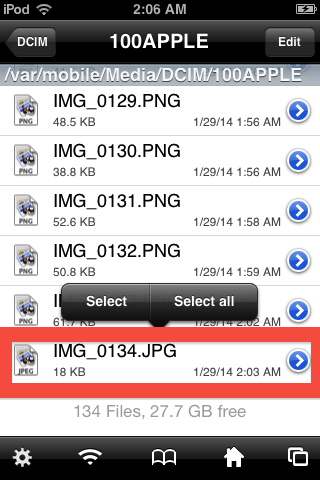
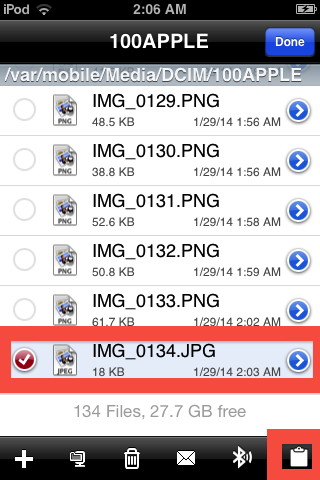
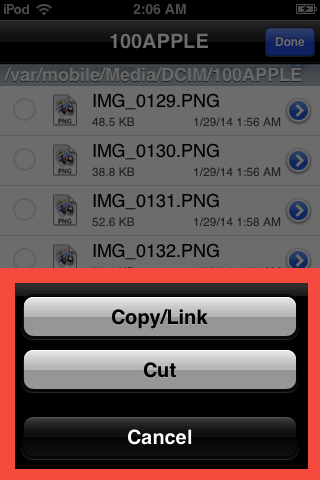
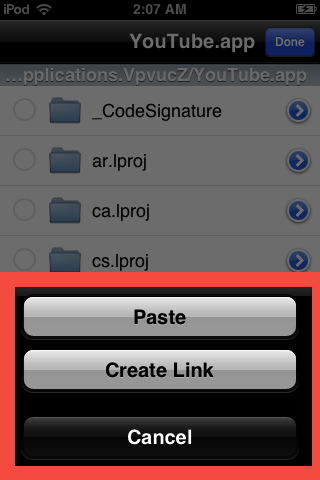
Leave a Reply