Samsung Wave II is a good phone with features like 5mp camera with LED Flash, 3.7’’ capacitive touchscreen, 3G, Front facing Camera, Bluetooth, Wi-Fi etc. But the operating system, Bada 1.2 is not so good considering the hardware of the mobile phone. We have all heard the news about Bada 2.0 update from Samsung, but they didn’t came up with the Official Bada 2.0 and I don’t see them coming up with it anytime soon. There is some good news though, the Unofficial version of the OS is already out and is successfully being run on the device. Some of the main features of Bada 2.0 are:
- Supports Multi Tasking. The Users can switch between different applications without losing any Data.
- The Dolphin 3.0 Browser works smoothly and fast with Flash support.
- You get all the settings for every application like Music Player, Internet, Calls etc at one place. That means centralized settings solution like Android and iOS.
- Gallery is very impressive with some cool effects.
- Music Player shows you the Lyrics of the current playing Track and automatically looks for and finds album art using the ID3 tags.
- Voice Command, Voice Search and Voice Dictation work perfectly.
You might also want to check out posts about best Verizon phones and cheapest Android phones.
Picture worth a thousand words, right? Here are some screenshots of the new Bada 2.0 running on Samsung Wave II:
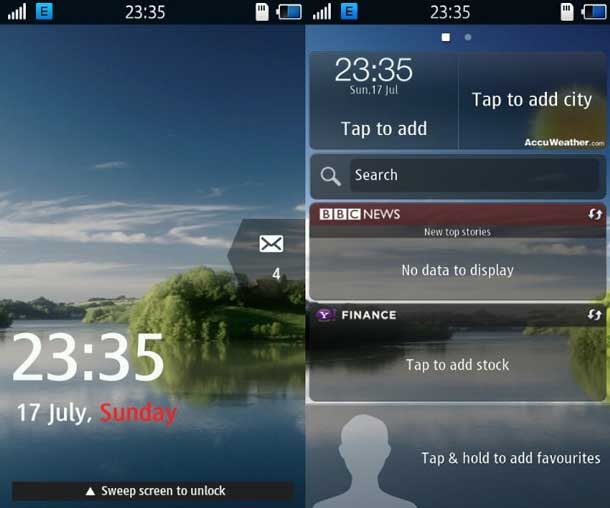
Bada 2.0 Operating system running on Samsung's Wave II
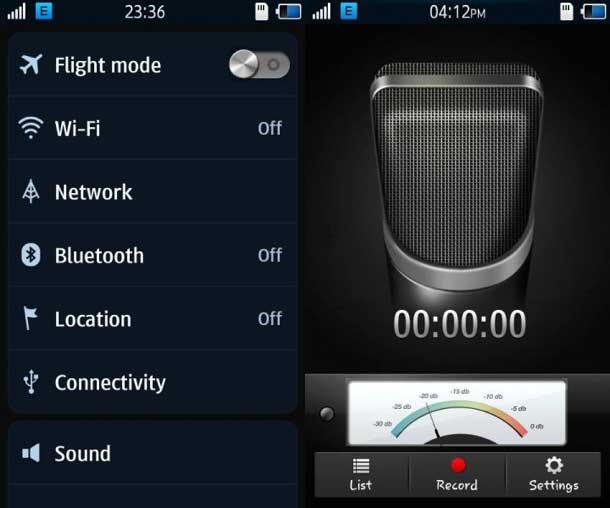
Centralized Settings and Voice Recorder in Bada 2.0 OS
Here is how you will be able to install Bada 2.0 on your brand new (or old) Samsung Wave II mobile phone.
First of all you need to download: Bada 2.0 firmware and Multiloader 5.65.
- Backup all your files and contacts on the PC using Samsung Kies.
- Now Switch off your phone and remove Sim Card and Memory Card.
- Make sure your phone’s battery is fully charged.
- Prepare Mini USB cable for connecting PC with mobile phone (do not connect the phone yet).
- Press volume key down + lock key + power button.Your phone is now in download mode.
- Connect the phone with your PC using Mini USB cable.
- Wait for your system to detect the connected device.
- Once the device is connected, run Multiloader v5.65.
- Select LSI, tick Boot Change then tick Full Download.
- Click Boot and select “Boot Files”. All these files and folders are inside the package you downloaded above.
- Click AMSS and select “amss.bin” file.
- Click APPS and select “apps_compressed.bin”.
- Click RSRC1 and select “Rsrc_S8530_Open_Europe_Common.rc1”.
- Click RSRC2 and select “Rsrc2_S8530(Mid).rc2”.
- Click FACTORY FS and select “FactoryFs_S8530_Open_Europe_Common.ffs”.
- Click CSC and select “CSC_S8530_Open_Europe_Common_OXA_KH3.csc”.
- Click SHP button and select “ShpApp.app”.
- Leave the FOTA, TUNE, ETC, PFS unchanged. See the image below.
- Now Click Port Search and it will detect your device, if not then connect your phone in any other port and search again.
- After it detects your device, Click Download button and you will see download in progress.
- During flashing, the phone will restart several times. There is no need to be worried.
- Once the download is completed, you can unplug your device and enjoy Bada 2.0 on your Samsung Wave II.
- Warning: Do not unplug the USB cable while flashing, it may Brick your device and you will not be able to use it.
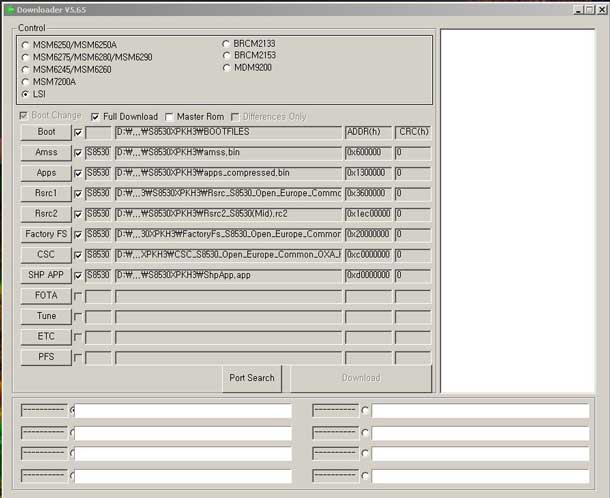
As this is not the Official Bada 2.0, there are some bugs as is to be expected. After Flashing your device you need to change some setting to avoid some hiccups in the user experience. To avoid some of these problems, you just have to follow these few steps:
- Go to PreConfig by pressing *#5239870*# on your phone’s keypad.
- Select “Pre Config”.
- Password is *#27236*#.
- And select “DBT”.
- Now your phone will restart again.
- After restarting this is the last step you must do: dial *#33284*# and select debug level to “low”.
- Your phone will restart again and maybe the language is changed too. Change the language back to English and your are done.
Congratulations, you have now successfully installed Bada 2.o operating system on your Wave II mobile phone.
Bonus Tip: How to change the default Theme.
- First of all, download the themes you like for your phone. Make sure the extension is “.smt”. A simple google search will land you 10’s of themes for Bada 2.0.
- Download STune.
- Connect your phone with your PC in Kies mode (Kies is necessary for Drivers, otherwise your computer will not recognise your phone).
- Now start STune and select Samsung Mobile USB Modem.
- Select Browser Tab.
- Now select AppEx, it will expand like a tree.
- Select User > Theme > Download. See the image below
- Now Drag “.smt” file to the RHS of the Stune (under Files section).
- Unplug the device and go to Settings > Display > Theme.
- You will see new themes that you just added, apply the desired theme and enjoy.
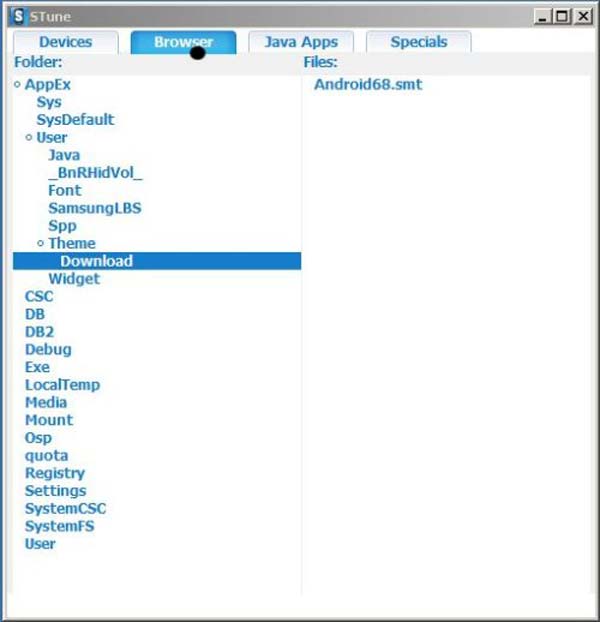
Let us know how it went. If you face any problems, don’t hesitate to let us know in the comments below.
ppr says
Hi Uzair following link is failed to download this said content has been deleted , Have u other link.
http://hotfile.com/dl/123973206/7efeed7/S8530DDKF1_S8530ODDKF1.rar.html
santosh says
hai i need bada 1.2 firmware..
EZZY says
Hey dude my phone gives me a white which it wants me to install FOTA. an when i try to do it again my computer cannot fine my phone.
What do i do now
Shail says
Hey it is showing the error Security warning and after that my phone is not starting. Plz help. My phone is new
Salman says
Uzair bhai…..
I dont want to take risk….pls tell me when official bada 2.0 will release in india….
Uzair says
It is available from Samsung Kies. You can download and install it easily without any risk.
Vijoy Kumar says
Official Bada 2.0 is available at samsung site thru Kite; I upgraded it easily.
rohan singh says
how to samsung wave2 update 2.0
rajat harmalkar says
hi, uzair
PLS REPLY ME !
1)tell me after update , it will restarts several times , but for how much days ?,
2)what is minor bugs ,does it slow down my mobile,or it is virus , which will go automatic,
3)what bad effect will take place ?
thks u
uzair for update
Uzair says
IT should be a bug. I would suggest you upgrade to the official update via Samsung Kies.
rajat harmalkar says
does it need internet
amit says
if i install bada 2, by chance not doing work properly can i install again 1.2
pl tell me
rejeesh nv says
Hi
I am having samsung wave 2 gt-s8530. Recently i have updated the operating system from bada 1.2 to 2.0. Bada 2.0 is much better than the version 1.2. But now i am facing a problem in connecting the phone to PC for internet sharing.
Previously i had connected phone like this
settings-connectivity-usbutilities-internetsharing and i was able to browse from PC using my phone as modem.
After upgrading to bada 2.0 connecting procedure changed like settings-connectivity-usbutilities-tathering .When i tried to connect using tathering option its showing modem not found error message. So i think it is needed to install phone modem again in PC.How to do this activity.Could you please give me solution for this.
Malan says
Not a question you shouls ask Uzair… your pc could have any kind of modem in – ask your local pc shop!
chaitu says
hey don’t woory yar. which type of os ur using in u r system & 2.0 supports only for 7 & don’t use ur phone like modem much more times..
rejeesh n v says
Mr Malan
what question i am supposed to ask here..If you dont know anything,shut ur mouth.people who knows about this technical difficulty should reply to my querry..You dont care
navdeep says
hy i download all thimgs ,Full Firmware S8530DDLC2_S8530ODDLC2_INU and MultiLoader 5.65 … but i try to boot the file it is not show firmware file’s……..and suppoose i done it then u sure it will run poperly there is no any kind of problem in my wave 2
jerry says
guys please help me,after i installed a firmware in phone i got messege from multi loader “fail” multiloader.after that the device is not detect in computer….what to do this problem.thank you
blacky799 says
hi I flashed my phone but didn’t include the fota file when I try to reflash it multiloader says that there is a security fail what does this mean and how can I solve it?
Sharath says
Hi
I have samsung Kies if i upgrade firmware of wave 2 using it will there be any problems ?
will the previous installed apps will be there?
if not can i backup wave 2 ?
if its possible please tell me how.
thanking you
jalindar says
while downloading there is error shows open port error & download interrupt.
Phone is not working.Give the solution
P says
i have done dis directly..
Go to PreConfig by pressing *#5239870*# on your phone’s keypad.
Select “Pre Config”.
Password is *#27236*#.
And select “DBT”.
nd my phone got struck……. if i on it.. its going on restarting again and again…….. help me out
aryan says
I installed latest version of kies it shows update for firmware(S8530DDLC2_S8530ODDLC2_INU1) as i started upgrade its getting stuck…i tried many times but still not working.please tell me solution
nafsal says
super software “STune”. I really like it,
priya says
cant this be done via kies??
Thachi says
Hi Guys… I have upgraded from 1.2 to 2.0 jus before. Followed below steps,
1. Connected phone to PC via USB cable using skies.
2. Found an option “Firmware upgrade” in Skies.
3. Clicked “Firmware Upgrade” button. After 2 hrs got upgraded to 2.0.
4. Wowwwww Amazing Bada Dev… Great job.
ghazwan says
hi
all link above ats not working can you put other one you have?
thanks
aamed says
excuse me but where can i download the firmware 2.0
darshan says
my mobile is not starting what shall i do